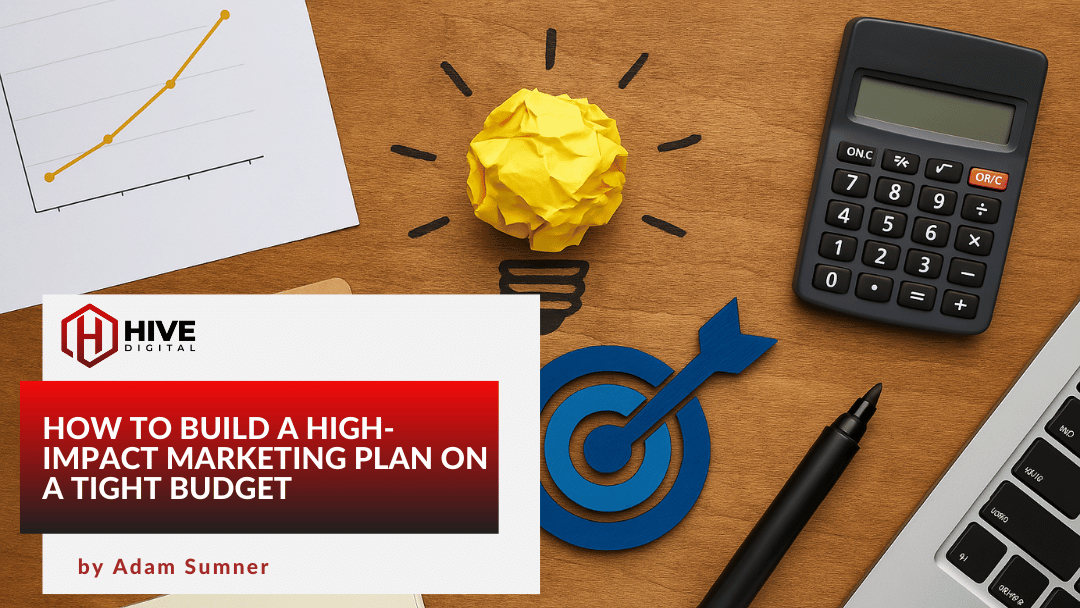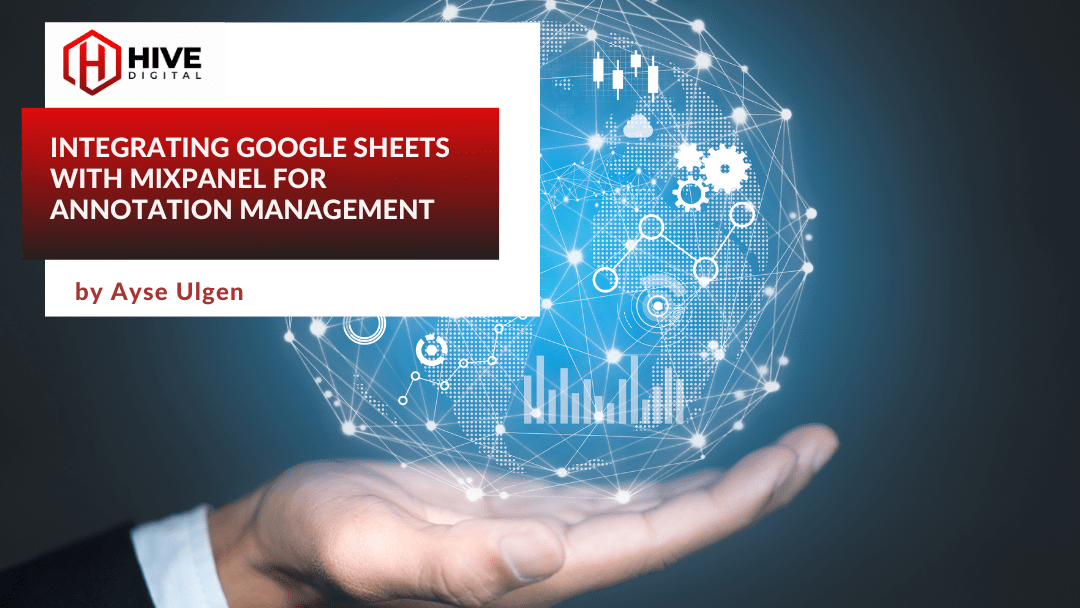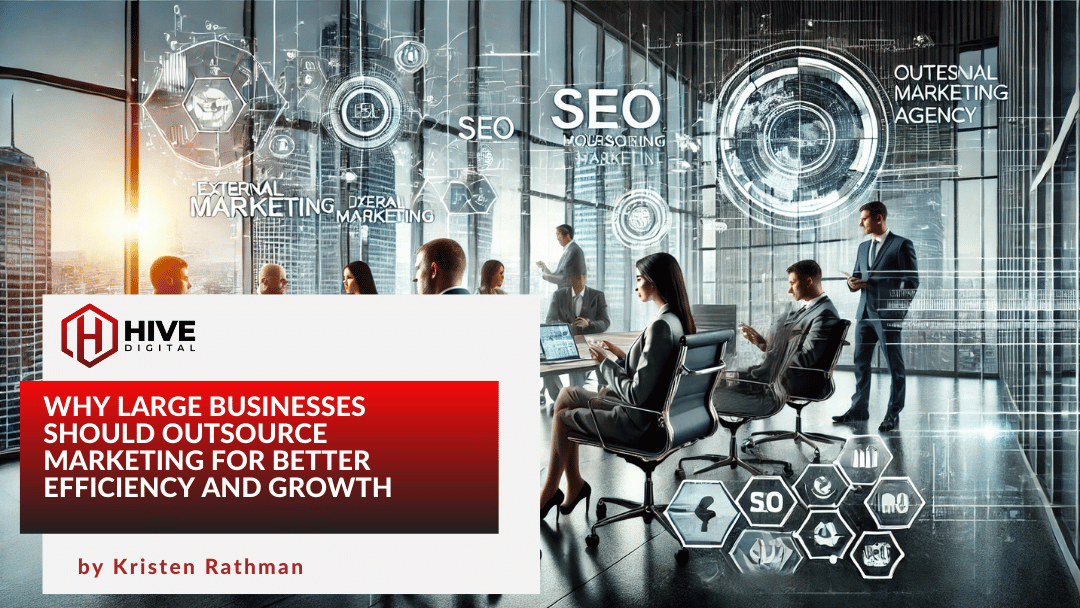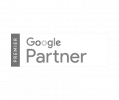Google Search Console is an extremely versatile tool that provides some detailed information on the types of organic traffic that draws visitors to your site and can even help you to improve upon existing content visibility in the build a competitive edge within the search results.
Since the inclusion of Google’s Not Provided attribute in Google’s Analytics data, we are left to rely on the drip of information that Google lets us see regarding user intent, and search queries as they pertain to specific landing pages or rankings changes over time.
At a high-level, Google Search Console is a great tool to help monitors a site’s health. Those individuals granted permission to see a site’s account can look at how a site is performing over time, and through a deeper dive can see how individual site resources are performing on a granular level. There are broad comparisons that can offer quick performance comparisons, such as quick rankings changes, as well as deeper considerations that hint towards potential keyword cannibalization threats. Specifically where two or more pages are showing up for the same key phrase and that can lead to traffic losses over time. Ultimately, Google Search Console is a powerful tool that should be used to help establish benchmarks and can act as a Canary in the Coal Mines as your site lives out in the wild.
A Brief History of Google Search Console
Within the past year, Google has been rolling out the new “beta” version of Search Console, which gave webmasters the upgrade they have been asking for a LONG time. Well, with a few exceptions, there were plenty of upgrades to be had. I will get into this further down, but the main difference between the new and old version, other than the aesthetic changes is derived from the ability to access your own data beyond the past 90 days.
The old version of GSC had a 90 day cut-off for data, and it was up to the webmaster to export data if they every wanted to compare site metrics from the previous quarter, let alone Year over year comparisons. The new GSC gave webmasters a much larger view of how their sites perform, and how Google see’s the information on their site. I myself really enjoyed the update, but I do find myself switching between the two site versions to qualify data, and look at some of the features that did not survive the transition to the new tool’s version.
Dashboard View
Regardless of whether you jump into the new GSC or the old, you will see four main site metrics. These are:
- Clicks
- Impressions
- Average CTR
- Average Position

The initial dashboard view in search console is set to review the past 28 days as default. Typically you will see a graph showing the Total Clicks, as a basic trendline depicting how many times visitors have organically clicked on a landing page of yours, and made it through to your site.
Impression, Clicks, CTR, and Position Metrics
Each of these four metrics offers valuable insights beyond what is commonly offered and found in Google Analytics and supplemental third-party SEO tools. Google Search Console gives webmasters the power to drill down on how a single page is performing, and determine whether they are offering relevant and powerful material that speaks to the search intent over visitors. Effectively, GSC gives webmasters insights into how well Google understands the content across your site and whether it aligns with the search results that Google includes your site, and whether or not the information on your page ultimately aligns with the intent of the search query.
Let me take a second and describe what each of the above site metrics means:
Clicks: These are the number of times that a visitor has used a search query, where you have had an impression, and they have clicked through to your landing page. In short, this is one of the most valuable metrics that can be found in GSC because it shows that people are organically finding their way through to your site.
Impressions: These are the number of times that one of your pages has been shown in the search results. Typically within the first 100 positions.
CTR: Otherwise known as an anacronym for Click-Through-Rate. This number shows the average number of times that a visitor has seen a landing page (impression), and clicked through to the landing page. At any point in time, you want to aim for at least a 2% CTR.
Position: There are two ways to look at this metric. First, you can see what position one of your landing pages ranks for a given keyword. Secondly, if looking at a specific landing page, then you can see the average keyword position for every key phrase Google has associated with the shown landing page.
Drilling Down on Site Views
In addition to each of the four site metrics, there are a handful of ways to look at how your site is performing. These are:
- Query
- Page
- Country
- Device
- Search Appearance
Each of the above site views helps webmasters and SEOs drill down on how sections of a site are performing. In a broad and general sense, I like to focus on the Query tab as a way to determine how well individual phrases are performing across the site. I’ll go into how to read these results further below, but first, let me describe each of the Site Views:
Query: Simply, these are all of the key phrases that are include your landing page in the search results.
Page: These are the landing pages that have at least some organic traffic coming through to the site.
Country & Device: Both of these are fairly self explanatory
Search Appearance: This is a fairly new feature found withing GSC that provides the webmaster some insight into the additional SERP features where one of your landing pages have been included. For example, Knowledge Graphs, People Also Ask, and Rich Answers (such as recipes that are shown directly in the search results).
How to Use Google Search Console:
Now here we are, to the meat to the article!
The interesting thing about Google Search Console is that for any given query, or landing page, GSC reports the aggregate volume found for that given term, over the defined period of time. Based on the metrics that you have selected (clicks, impressions, CTR, Position), Search Console will present a culmination of all instances for a specific query or landing page as it occurs across the site.
More specifically, if you have a branded term ranking well under the query view, then you are seeing how well that term ranks or performs across All pages on the site. The same can be said for how well an individual page performs, you are seeing a sum of all keywords that bring traffic or impressions to the given landing page. (Have I lost you yet?)
The point is that Google Search Console is a powerful tool that can help you derive the pages that are showing up for any given list of relevant phrases, and can even be used to help you determine whether two or more pages are competing for the same key phrases!
Let alone, performance over time.
Now on a more basic level, when you go into Google Search Console, you will typically want to select the Clicks and Impressions metrics (CTR & Position if you want), to see how the site is performing over time. Typically you can expand the time frame of reference to get the larger picture. I like to look at data over the past 28 days, 3 months, and 6 years. Patterns can usually be seen at these levels, and you can begin to see cyclical actions as they can impact specific site rankings, without much cause for alarm.
Sorting Metrics to Derive GSC Insights:
Interested in seeing what your best performing Search Queries are, or which of your pages are bringing in the most traffic? I too am curious!
The easiest way to answer these questions is to select the Clicks and Impressions metrics, and then sort by Clicks in descending order. This will give you a list of the top queries / pages that are bringing in visitors to your site. If you add in the CTR at this point, you will typically see higher than average percentages since these are your money pages that convert. 2% or higher if your site is performing well.
Alternatively, if you sort by Impressions you will begin to see the High Impression / Low Click pages that you can most assuredly compare to leaks in the boat. These are pages that are being included in the search result at a high level, and very few people are clicking through to the page. At this point, you have now realized that there is an opportunity to capitalize on the exposure and improve the effectiveness of the landing page / content as it currently targets a given search query.
Finding Low Hanging Fruit for Landing Page Improvements:
Over time, if you have a number of High Impression / Low Click landing pages you will see rankings decrease for related keyphrases and landing pages. This is because Google will recognize that the content on your site does not directly serve the user’s search query, and as such, it is a less valuable resource that should not be served over a competitor’s site as an answer to their question.
When confronted with this scenario, webmasters can be proactive and improve the content across their site. Utilizing Google’s Query & Page Reports, it is possible to see the keywords that are struggling to maintain traction for a given landing page. Let me walk you through an exercise:
- Select the Time Reference
- Locate a High Impression / Low Click Page ( with a CTR under 2% )
- Click on the URL (or enter in the Filter feature at the top of the dashboard)
- Then Click back to the Query View
- Drill down on High Impression / Low Click queries
At this point, you can begin to see which key phrases are bringing in traffic to the site, those that are converting well, and then those that are not. Since Google is able to learn about the topical relevance of a key phrase, it is possible that Google is including your landing page for a given search result without you ever talking to the exact phrase within the content on your site.
Thinking through the search results in this manner can allow you to effectively expand the content on the site, and broaden your search visibility over time. By finding the key phrases that are topically relevant to a landing page’s true intent, it is possible to gain relevance to both the subject matter as a whole and better serve material that falls inline with the searcher’s intent.
We have also built out Relevancy Rank / nTopic, which takes this topical relevancy a step further by comparing your content, with the target phrase, and gives you a rankings report with recommendations to better perform against those sites that own the search results. Taking the subject expertise to a whole other level, where we compare the language on the top performing in an effort to better understand the search landscape as a whole.
Comparing Landing Page & Search Queries Over Time:
There are times when you just need to know the hard specifics about how well a landing page or search query is performing. Google does not make this easy for us, especially when it comes to looking at the Change of Position for a given keyword over time. This feature is actually hidden from our view if you select any metric in addition to the Position data points when looking at the site’s performance in Month over Month & Year over Year comparisons.
To be more precise, the only way to see how a keyword compares from the current period to the previous period is by ONLY selecting the Average Position Metric when comparing two sets of data over time. If you include Clicks, Impressions, or CTR, you will lose the Delta feature which shows the change in rank from one period to the next.
Now, this is where things really get confusing!
Once you have selected the Comparison Dates, and isolated the Position metric, you will see the Difference column header appear below. At this point, you will see some negative numbers show up in the Difference column. Negative numbers depict INCREASES in rank, as your site has improved in rankings towards the first position. Positive numbers show a decrease in rankings over time!
Additionally, you can use this report to drill down on specific page rankings over time to see if changes to content or site updates have had a positive or negative effect on site rankings. You can look at broad drops in rankings (when looking at all phrases across the site) to determine which pages are the offenders, and then delve in deeper to see why these changes are occurring.
Most often, these rankings reports are rough estimates for traffic coming to the site and provide more questions than answers!
Additional GSC Features:
Google also provides webmasters with the ability to monitor their site, through the use of the following tool features.
- Index Coverage
- Sitemaps
- Site Warnings
Nested under the Index Coverage tab, webmasters can upload sitemaps, and monitor site indexation reports. Over time if broken pages begin to skyrocket and are linked to internally, or broken redirects that start to be picked up from your search crawler you will likely see a couple of notices populate in this view.
In future expansions of this article, I would also like to discuss the ability for webmasters to utilize the Index Coverage tool to ask Google’s crawlers to revisit your pages, the benefits of doing so, and known restrictions with the tool.
For a more in-depth review or request for our team to look at your search traffic, please feel free to contact our team at [email protected] or find me on Twitter at @JohnGibbings!JUMP TO A CATEGORY
WEB ANALYTICS | SEARCH OPTIMIZATION | PAID ADVERTISING | COMPANY NEWS