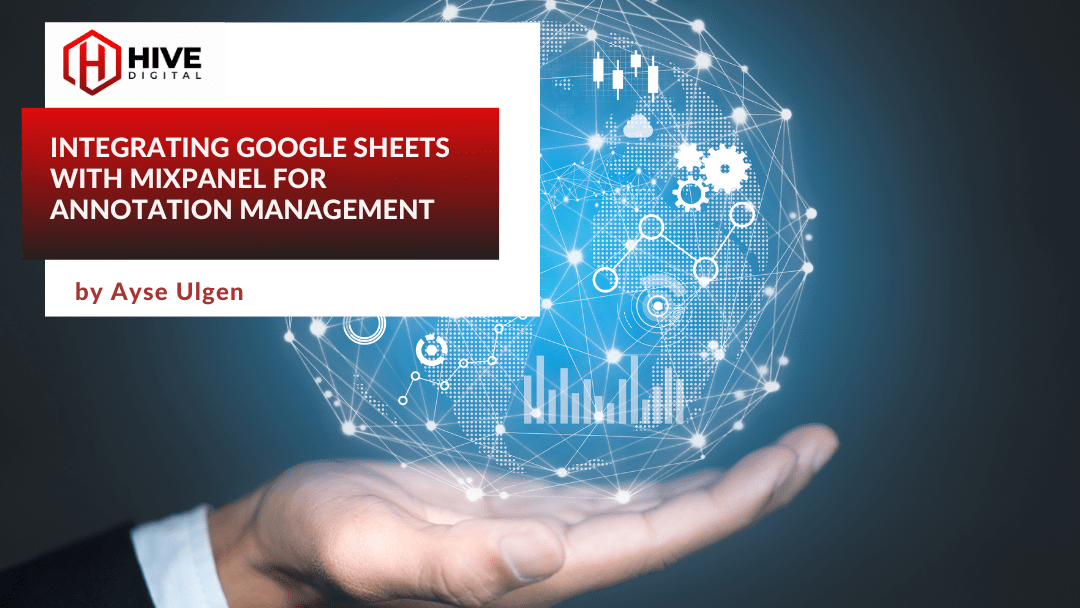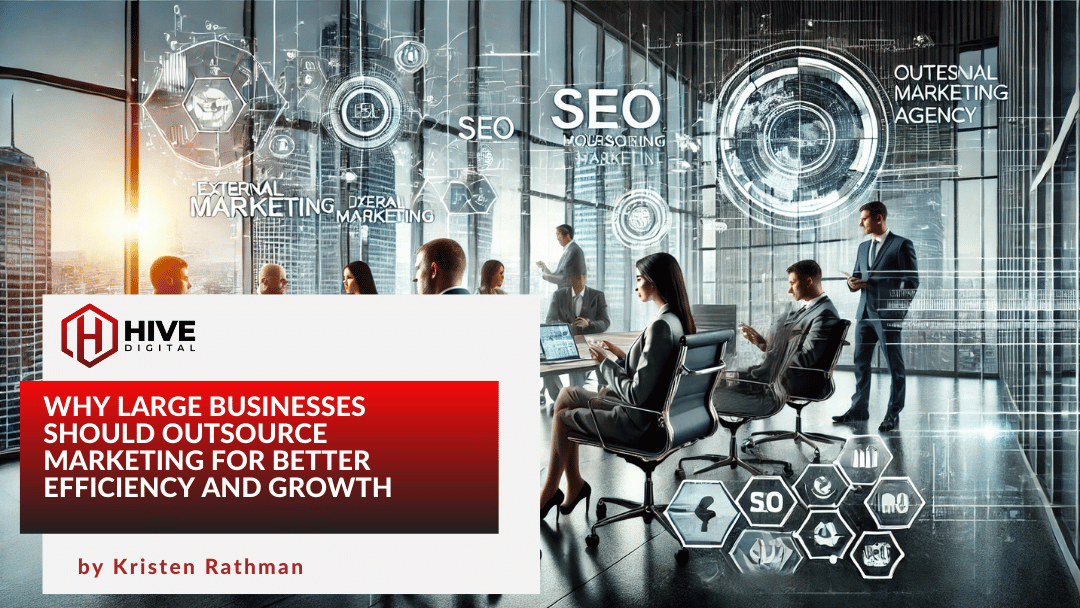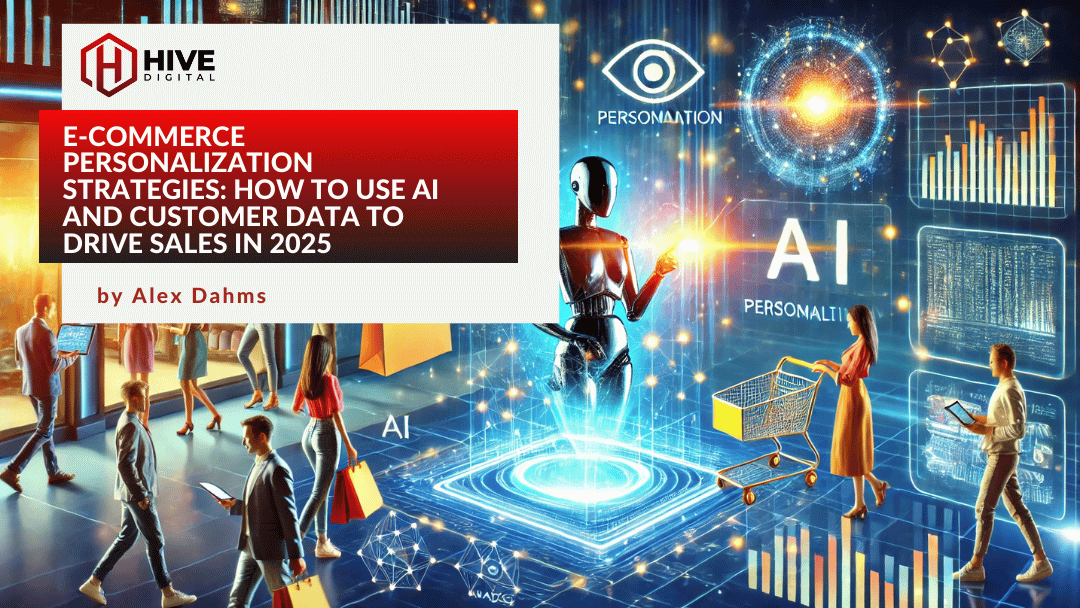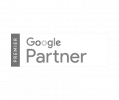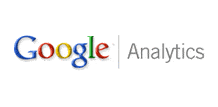 For the Google AdWords advertiser hungry for more data about ad clickers and their behavior, Google Analytics offers many levels of richness unavailable in the AdWords reports by themselves. If you use AdWords but have never drilled down into Analytics, you are missing all kinds of data that could help you much more effectively target your intended audience, and therefore increase click through rates, conversions, and improve ROI.
For the Google AdWords advertiser hungry for more data about ad clickers and their behavior, Google Analytics offers many levels of richness unavailable in the AdWords reports by themselves. If you use AdWords but have never drilled down into Analytics, you are missing all kinds of data that could help you much more effectively target your intended audience, and therefore increase click through rates, conversions, and improve ROI.
While there are a great many reports in Analytics, nearly all of which will have some kind of value for the AdWords advertiser, there is a relatively new (and often overlooked) section specifically related to AdWords. Over the next few weeks I will be providing details about the various reports and tools available there and how you might use them to improve your AdWords campaigns. Today we’ll start with the Day Parts report.
What Is Day Parting?
(Feel free to skip this section if you’re already familiar with the concept of day parting.) Day Parting is viewing and managing your traffic data segmented by time (month, week, day, day of week, hour of day, etc.). Most data screens and reports you view in AdWords show you cumulative or average data over a span of time. Viewing data segmented by specific groups of time, though, can help you answer more detailed questions (e.g., what day of the week or hour of the day gets the most clicks on my ads?).
The AdWords Day Parting Segments
It is true that you can see a certain amount of time-segmented data within the AdWords interface itself. At the Campaign, Ad Groups, Ads, and Keywords levels you can segment from “year” down to “day of week” by clicking the “Segment” button just under the main tabs. To get down to “hour of day” granularity, you need to use the new “Dimensions” tab (if your don’t see that tab, click the down arrow at the end of the tabs row to add it). Use the “View” button under the Dimensions tab to choose the time segment you want to see.
The Analytics Day Parts Report
While the day parted reports available in the AdWords interface are a good start, the new report in Analytics adds even more value at the hour of day level. To access this report from within the AdWords interface, click “Reporting and Tools” in the green menu bar and select “Google Analytics.” If you have an analytics account and have linked it to your AdWords account, you will be taken directly to the Analytics reports related to the account you were working in.
From the Analytics dashboard, select “Traffic Sources.” (In the new Analytics interface, select “Advertising.”) Click the new “AdWords” subsection of Traffic Sources, and you’ll see the full array of traffic reports now available that are looking specifically only at traffic that came to your site from clicks on AdWords ads. For today, we’ll be going to the “Day Parts” report. Before going any further, be sure to set the date range (by default last 30 days) at the upper right to the span of data you want to cover.
Across the top of this report you will see a graph showing data by day of the week (by default, the number of visits). Click the “Visits” button at the top of this graph to change what data point it displays. (In new interface, use the “Viewing” choices just under the graph.) Underneath that you will find an hour-by-hour breakdown of Adwords-related performance on your site. If you have an eCommerce site and are tracking conversions, you now have very valuable information on what hours of the day are providing the best and worst ROI for your ad spend. Play around with the various “views” (buttons to the right, just under the graph) and the pull-down filters at the top of some of the data columns in some views to get different perspectives on your data.
So What Do I Do With Day Parting Data?
Once you’ve established an idea of what time segments yield the best results from your AdWords campaigns, AdWords provides a powerful tool for you to take advantage of that information. Back in the AdWords interface, in campaign settings, scroll down to “Advanced Settings” and expand the “Schedule” section. After “Ad Scheduling” click Edit. In the popup interface, you can schedule your ads to run or not run by day of the week and by groups of hours within each day. If you click the “Bid Adjustments” option, you can even boost or decrease your bids by percentage for individual days or hours of the day. (See AdWords Help Ad Scheduling article for more details on using this feature.) Using this feature will enable you to take most advantage of the times when your potential customers are most ready to click and buy, giving you a leg up on the competition, and making your ad spend budget go further.
Next time: The Analytics AdWords Campaigns Report