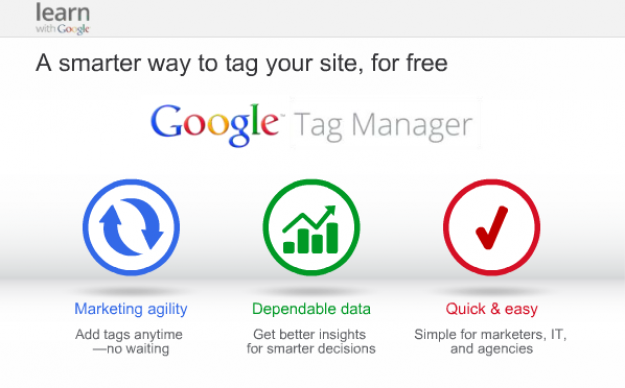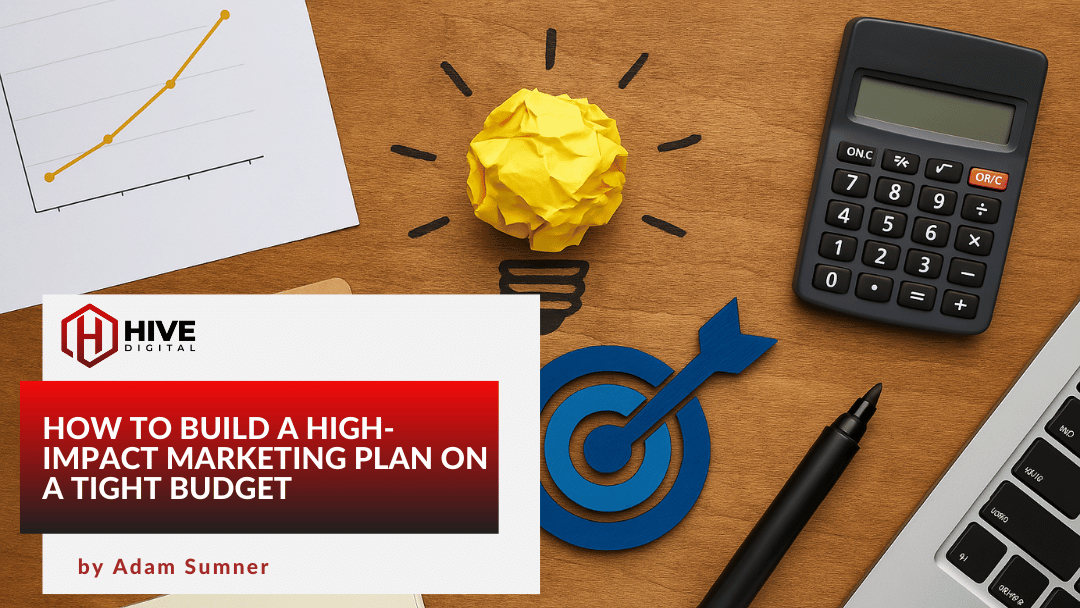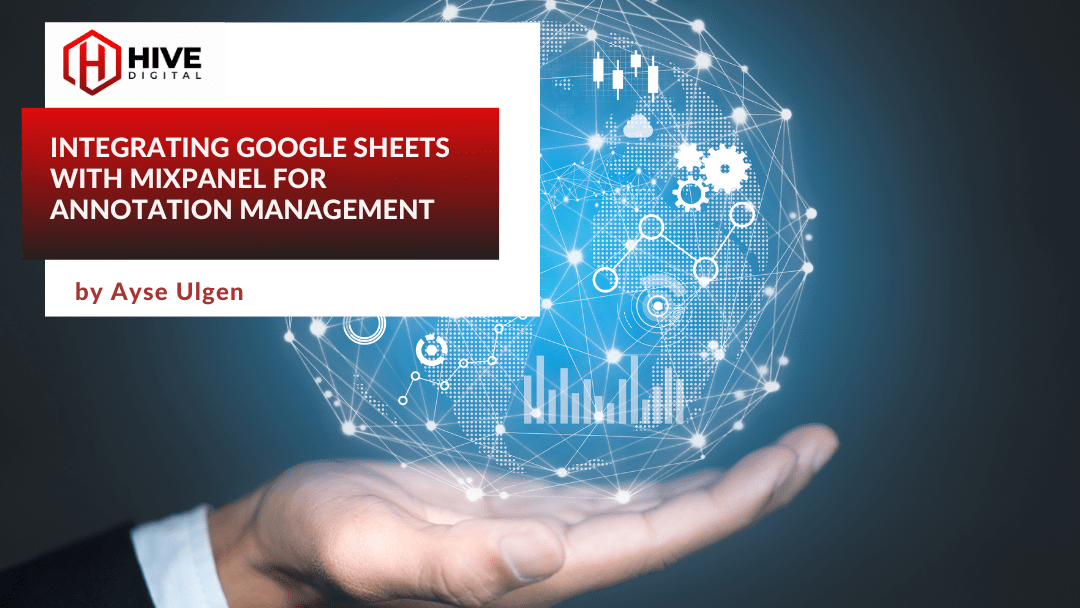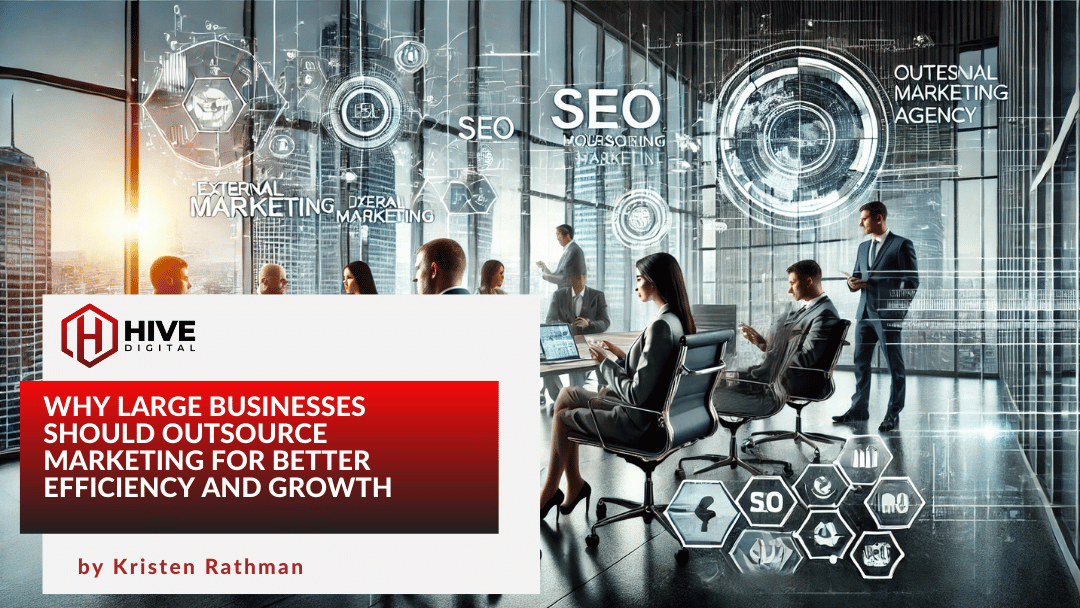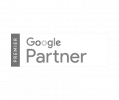Today, I watched Google’s webinar presentation on the new Google Tag Manager tool (Nov. 13, 2012). I must say I was somewhat impressed with the way Google is attempting to mitigate issues that complicate the tagging problems that both developers and marketers often face.
Google Tag Manager Addresses Previous Issues
These issues typically revolve around campaign delays, inappropriate tagging (which leads to inaccurate data collection), and the disconnect between developers and marketers when discussions become, as Laura Holmes described, “overly technical.”
Google’s Tag Manager combats these problems in a way that promises more agility in managing tags, while also being dependable, quick, and easy.
Using a rather intuitive interface, campaign managers now have the flexibility of being able to upload tags with little-to-no assistance from their development team (assuming they understand very basic programming). With the step-by-step process shown in Google’s demo, marketing managers can publish these single snippets of code in seconds, firing these tags immediately.
Woohoo! No more depending on developers to implement performance tracking codes that are valuable to (apparently) only you, as the marketing team. I mean absolutely no disrespect to development teams. Developers will be rejoicing as well, given they can now focus on what is most important to them–maintaining the overall health of the site itself. (Tweet this news!)
So What Else is so Cool About This New Tool?
Well, it also allows for both Account Level permissions and Container Level permissions (with “container” being a segment of your campaign). Account Level permissions include “View Only” and “View, Edit, and Manage.” You can also set up multiple users within the Container Level, who can have the following user roles available: “No Access;” “View Only;” “View and Edit;” and “View, Edit, Delete, and Publish.”
Adding to the excitement, Laura explained that these tags guarantee fast loading because they load asynchronously–preventing both the bogging down on page loads and tags “getting in each other’s way.” It is important, however, to recognize that when using Google Tag Manager, Google recommends removing any hard-coded tags in the mitigation process (not doing so will lead to double counting in analtyics reporting).
More information on the “overly technical” side of this tool can be found at https://developers.google.com/tag-manager/.
But That’s Not All, Folks!
The most appealing information shared about this tool is that of the available templates for code snippets and the Tag Manager’s error-checking feature. (Tweet this!)
Upon adding these snippets in the appropriate fields during setup, there are options to use the following templates: AdWords Conversion Tracking, DoubleClick Floodlight Counter, DoubleClick Floodlight Sales, GoogleAnalytics, GDN Remarketing–and two custom tag types, Custom Image Tags and Custom HTML Tags (which can be used with one-pixel images or macros). These templates save time and serve the primary role of reducing the need for a developer to be solely responsible for uploading tags, while enabling you to edit sites without needing direct access to any code files.
You can then view all of your tags within one place on the interface and/or choose to use the Debug Console and Preview Mode. This allows you to access a test version of the site and preview each page, simultaneously seeing if your new tags exist on the page(s) and are firing appropriately (given the rules you designated in setup).
So How Do You Get Started?
Laura suggested you start with the following steps:
-
- Determine all participants who should be involved on your account and within the containers, involving both your marketing team and your IT professionals.
- Implement Google Tag Manager, selecting either the Partner Managed option (Certified Google Tag Managers) or the Self Service option.
- Discuss your data collection goals with the involved team members and map ways of reaching these goals:
- What data do you want to collect?
- What events do you want to track?
- What vendors are you using to collect this data?
- …and, finally, it is recommended that you migrate completely to Google Tag Manager (fig.1), removing hard-coded tags completely from the site.
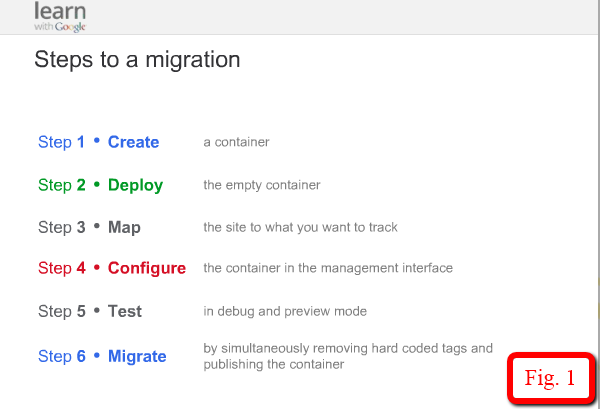
What to Expect in the Future?
Laura disclosed that Google intends to also include the following features come January 2013:
- Reporting on Tag Firing
- A/B Testing Tags
- Additional Tag Templates
- And More! You had to see that coming… Why would Google spoil all the goods?
Additionally, we can expect a Technical Webinar to be scheduled in January, that will discuss the behind-the-scenes details on how all of this works.
Important Items Worth Noting (According to Google)
- Migrating to Google Tag Manager will not cause you to lose any historical data captured by existing tags; it simply deploys the tags in a new way from the point they are established. (Tweet this)
- Tags can be created on buttons, clicks, URLs, and referrals. (Tweet this)
- Google Tag Manager can capture data for both javascript and noscript tags. (Tweet this)
- It is recommended that these tags be deployed in the top, above the body–but not in the header. This is considered best practice, as they do fire asynchronously (allowing them to collect more data sooner). It is possible, however, to deploy them in the footer–though, I’m not quite sure under what circumstances this would be best.
- With regards to security risks or malicious scripting that can occur with having the ability to insert code on the fly, it is important to TRUST the users you allow for the account–and that you set appropriate permissions at the container level. You can also find instructions in the developer documentation to disallow the Custom HTML templates.
- Google also plans to sync automatic updates between Google Task Manager and Google Analytics in the near future.