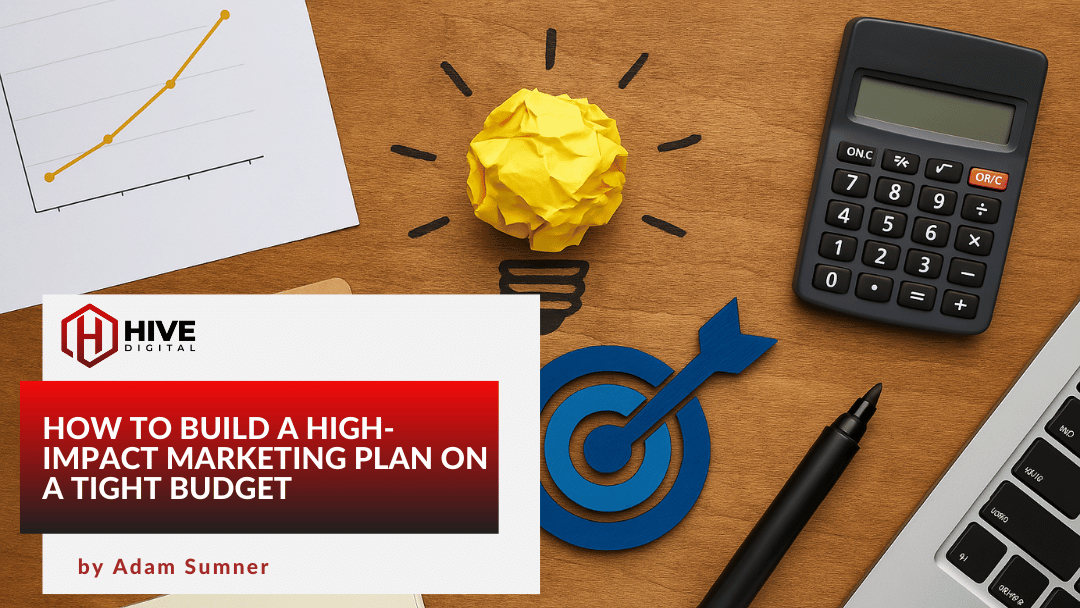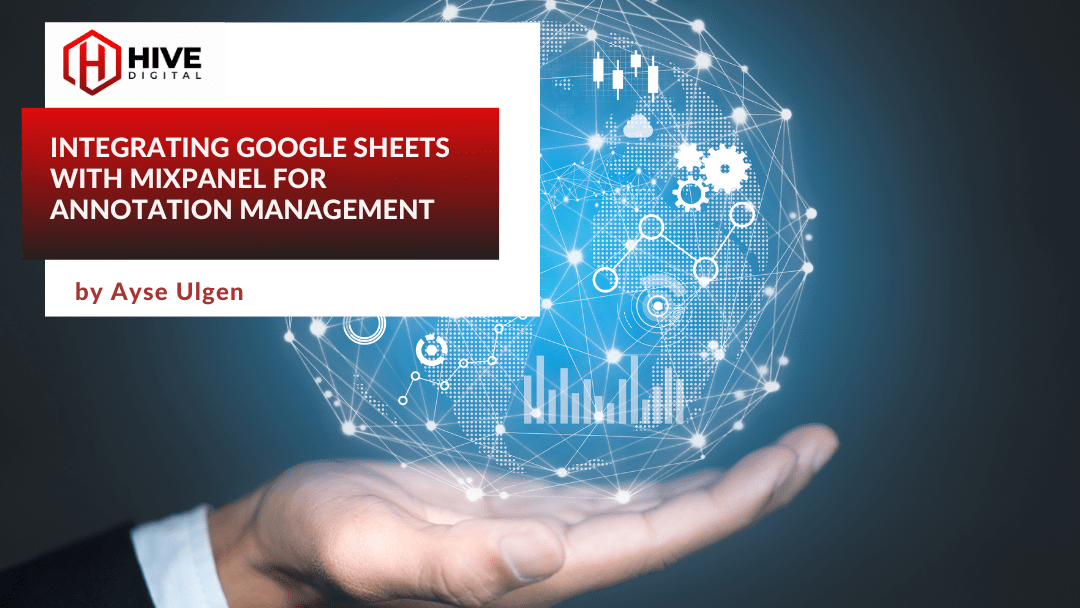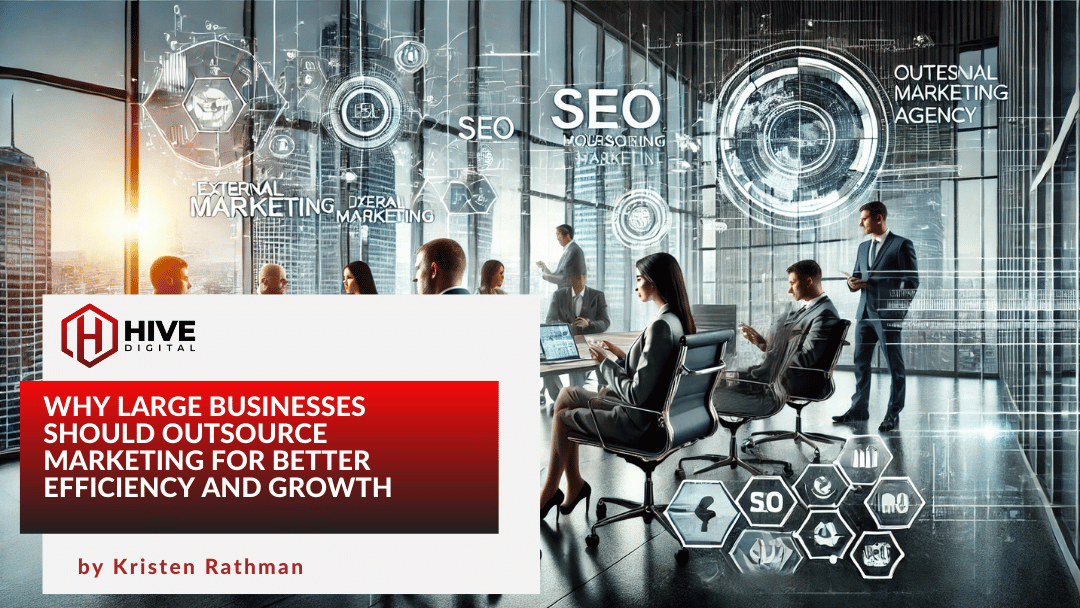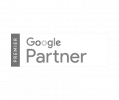It’s no secret that negative keywords are one of the most powerful paid search marketing tools. By weeding out undesirable search terms, negative keywords can enable you to increase CTR and ROI by driving the right, pre-qualified traffic to your site.
In many paid search accounts there ends up being a long list of negative keywords that could easily apply to most, or even all, campaigns in the account. In many cases, the account manager comes to realize after a while that these keywords are spread over many campaigns, or even add groups. Collecting and adding those keywords to new or existing campaigns used to be a burden, but no more.
Google recently introduced Negative Keyword Lists. This new feature allows you to build a saved list of negative keywords that you can then easily apply to any campaign. To create a Negative Keyword List, go to your account’s Control Panel and Library (in the left column of the AdWords interface) and select “Negative Keyword Lists.” Then click the “New Negative Keyword List” button, and you’ll see the following interface:
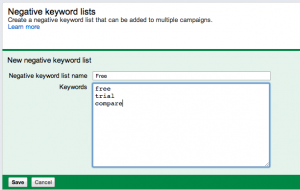
Add your negative keywords (one per line), give the list a meaningful name, and click save.
Now to apply a list to a campaign, select the campaign and go to the keyword tab. Scroll to the bottom and click the “Negative Keywords” list. On the campaign list side, click “Add” and select “Add Keyword Lists.” Click “Add” next to the keyword list you want to add, and save. You can also do this at the “All Online Campaigns” level, but you can only add to one campaign (selected from a list) at a time. A nice addition to this feature would be the ability to select multiple campaigns at once.