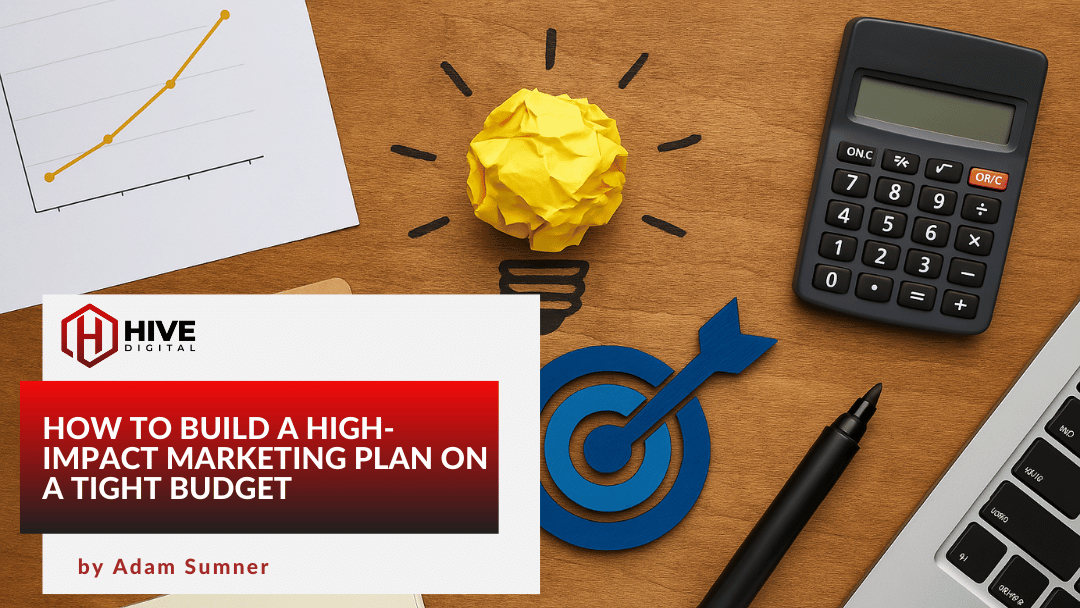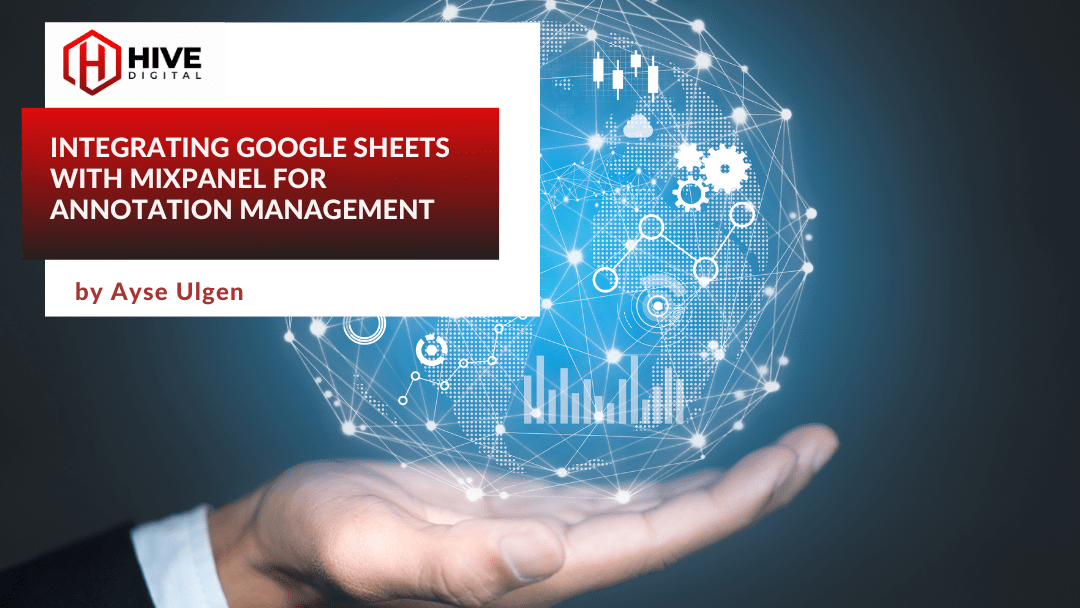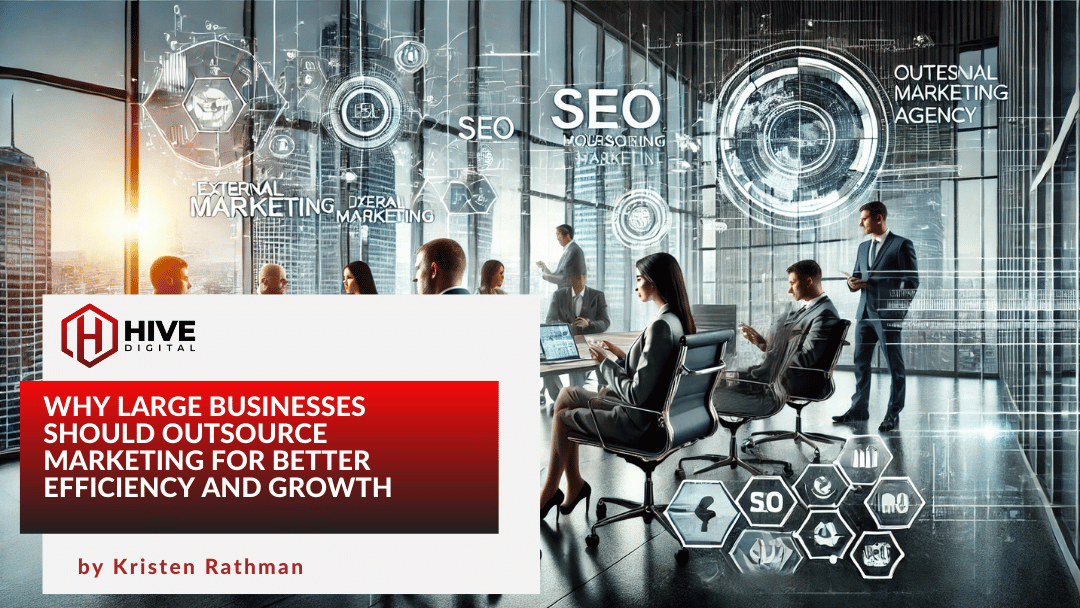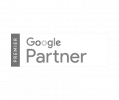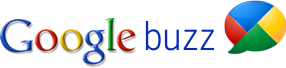 I’ve been an enthusiastic early adopter of Google Buzz since it appeared in my Gmail inbox the day after its unveiling. As a one-time huge fan of Friendfeed, the interface was immediately familiar (though lacking in some of Friendfeeds best features). I’d often been frustrated by how awful Twitter is for carrying on any kind of conversation. Though Facebook facilitates conversation threads grouped around posts, I have a lot of friends and family on Facebook who would not enjoy my constant posting of geeky-friendly links. Buzz, with its Friendfeed-Facebook-type comment threads, looked like an excellent place to start anew on the social web.
I’ve been an enthusiastic early adopter of Google Buzz since it appeared in my Gmail inbox the day after its unveiling. As a one-time huge fan of Friendfeed, the interface was immediately familiar (though lacking in some of Friendfeeds best features). I’d often been frustrated by how awful Twitter is for carrying on any kind of conversation. Though Facebook facilitates conversation threads grouped around posts, I have a lot of friends and family on Facebook who would not enjoy my constant posting of geeky-friendly links. Buzz, with its Friendfeed-Facebook-type comment threads, looked like an excellent place to start anew on the social web.
Brief intro to Buzz: (skip this paragraph if you’re already Buzz-savvy). Buzz is Google’s latest foray into the social web. Its most unique twist is that it is integrated into the Gmail inbox of anyone with a Gmail account. Gmail users were automatically “subscribed” to their contacts with whom they most interact. That practice proved controversial (there were concerns that it exposed one’s contacts to the world without permission), so Google has made it easier to moderate one’s followers, and future users will be asked first whether or not they want to have contacts auto-subscribed. Like Friendfeed, posts on Buzz are not limited to 140 characters, and media can be easily incorporated into a post. Followers can comment on any post, and the comments are kept in a thread with the post. In a feature that delights some and annoys others, comments or replies to posts you created or interacted with appearing in your Gmail inbox.
Incorporating Buzz into social web flow. Operators of various social web outlets have realized that very few people will limit themselves to participation in just one outlet. Moreover, people like to flow their posts and shares between multiple portals. Buzz was designed out of the box to facilitate that, albeit in a (for now) limited fashion. At present, you can connect up to nine sites to Buzz, including Google Reader, YouTube, Flickr, and Twitter. Posts from the sites you choose for connection automatically flow into Buzz. (In the case of Reader, only “shared” content auto-posts to Buzz.) For now, there is no automatic outflow (Buzz to other outlets) built into Buzz, but Google promises that is coming, along with more sites that will have auto connections.
Eventually, anyone who wants their content to show on more than one social web outlet has to decide on how to flow that content. (Unless one chooses to hand copy and paste to each outlet, which would be cumbersome.) There are some solutions (such as ping.fm) that broadcast a user’s post to all her outlets at once. I find this approach too broadly cast; I still want the option to decide how far down my social web pipeline my posts go. So I opt for the other alternative: building an automatic (but controllable) flow that goes from one outlet to the next.
Each person has to decide his own direction of flow, but it is good to have some rationale for why you flow the way you do. After some thought, I decided to make Buzz my new social web “hub” (the place I’ll usually post first), and let Buzz posts flow down to Twitter, and then (selectively) to Facebook. Here’s my rationale:
- After sorting out my friends and followers on Buzz, I realized it is the most worthwhile place for me to post content I find on the web that I think will be interesting or useful to others. Also, I’ve found that Buzz has attracted many of the same tech & web gurus I enjoyed following on Friendfeed (such as Robert Scoble and Leo LaPorte), and that they are very active and engaging on Buzz. Finally, Buzz links directly with my Google Profile, which I have adopted as my web “business card.”
- Although I still occasionally have conversations with friends on Twitter (about as much fun as an iPhone dropping calls), I see it now mostly as a broadcast medium, a place to aggregate and post links to my content elsewhere. In reality, although I called Buzz my hub above, Buzz is really my root, and Twitter will become more and more like a flight travel hub, the airport my stuff passes through on its way to somewhere else.
- Facebook is most truly about friends, the people I’m most likely to know in “real life.” And my mom is there. And my kids. You get the picture. I want to be active on Facebook, but I won’t want everything I share on the web to appear there. So I want the ability to feed content to Facebook, but also limit so that everything doesn’t go there. By the way, I still do and always will visit Facebook on its own because it is the most truly “social” of my social web stops. (UPDATE: Louis Gray of ProBlogger has an interesting post on why he has decided to defriend all but “real” friends on Facebook and use his Fan Pages for relationships with people who want to follow him because of his professional work.)
Building the flow. Once you’ve determined the best direction of your flow, the next step is to build the pipelines that will allow the flow to, well, flow. Here were my steps:
Buzz to Twitter: This was the trickiest, as Buzz does not yet include any built-in way to feed your Buzzes to Twitter. There are several hacks out there already that will accomplish that; this is the one I ended up using:
1. Go to http://reader2twitter.appspot.com/buzz
2. Connect it to your Twitter account using OAuth
3. You will be redirected to reader2’s Google Reader sync page. Ignore it and go to http://reader2twitter.appspot.com/buzz
3. Add your Google Profile Number ID (find it here – click “More options” at bottom of page)
4. Make sure “Sync” is On and hit Submit
UPDATE: An alternative to the above is buzzcantweet.com, which seems to work better for some, and also has some cool options to control what goes from Buzz to Twitter.
Now, native updates you make from Buzz, and not those pulled in by 3rd party services, will be sent in near real-time, powered by Pubsubhubbub, to Twitter. Important! If you do this, make sure you disconnect Twitter from Buzz (in the “X connected sites” link at the top of your Buzz stream). Otherwise, you will set up an endlessly-echoing loop between the two that will eventually destroy the universe. (UPDATE: It appears that Pubsubhubbub only passes to Twitter posts that you originate on Buzz. So far none of my shares from Google Reader have gone through to Twitter.)
Twitter to Facebook. There’s a feature built into Facebook that allows you to connect your Twitter account to Facebook. I chose not to use that, as I didn’t want all of my Twitter posts going into Facebook. Instead, I used the Selective Tweets app on Facebook. Selective Tweets grabs only tweets you tag with #fb and posts them as your Facebook status.
Now my flow pipeline is complete, and I can sit at Buzz as my control panel to decide how far down the pipeline any Buzz post goes. As I said earlier, I want Twitter to aggregate all my posting and sharing, so I let that flow run free. If I want the post to flow on down from there to Facebook, I just add #fb to the end of it when posting at Buzz.
What’s your flow? Do you mediate the flow at all as I do, or just let ‘er run?
If this article has been helpful to you, won’t you share it with your friends? Use the buttons below to email the article or post it to various social media outlets.
Need a better web presence? Virante Inc. has the power and expertise you need.