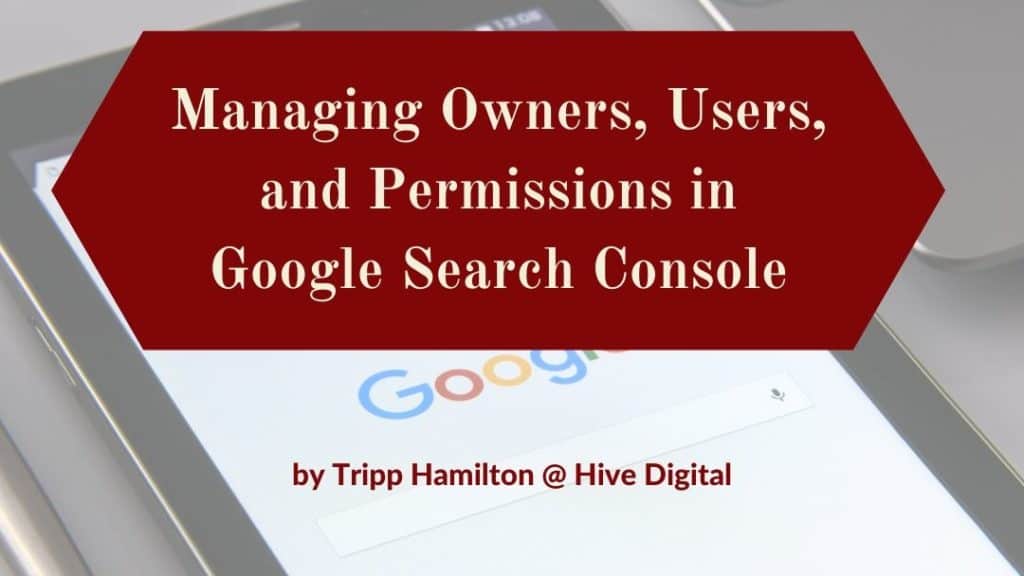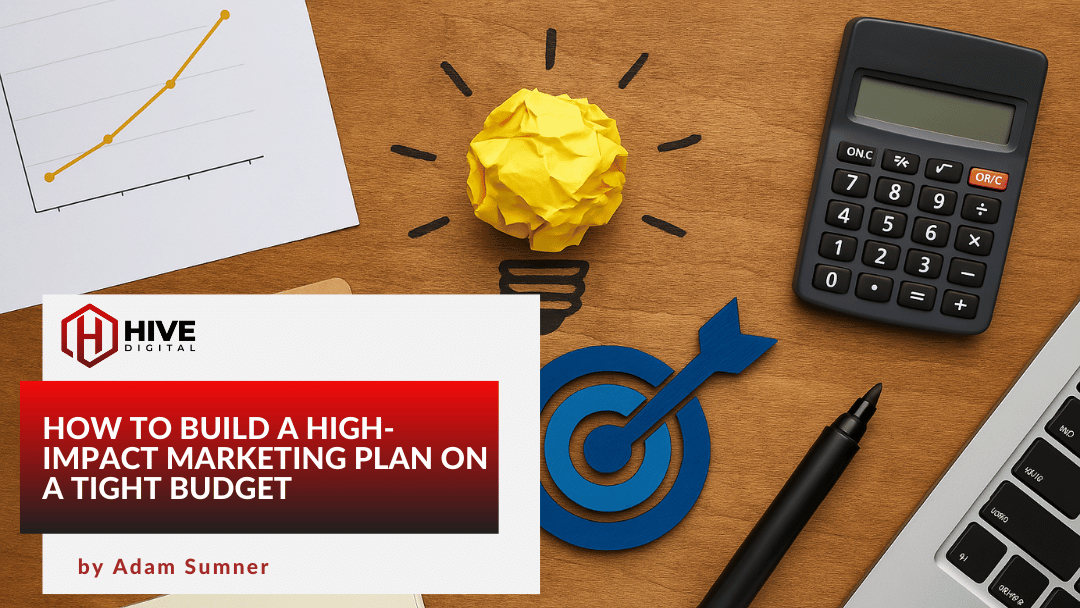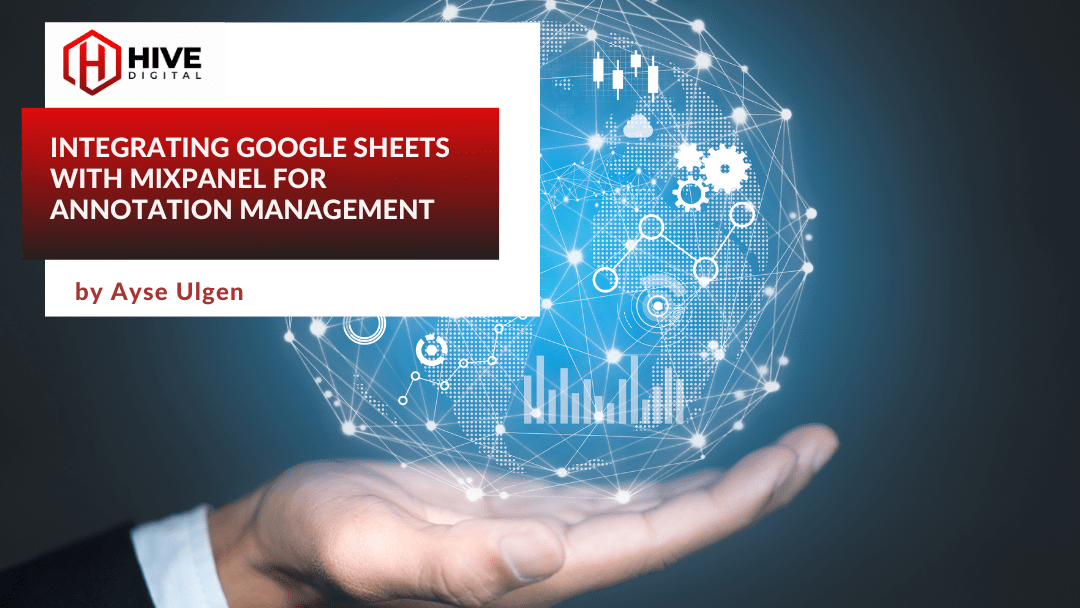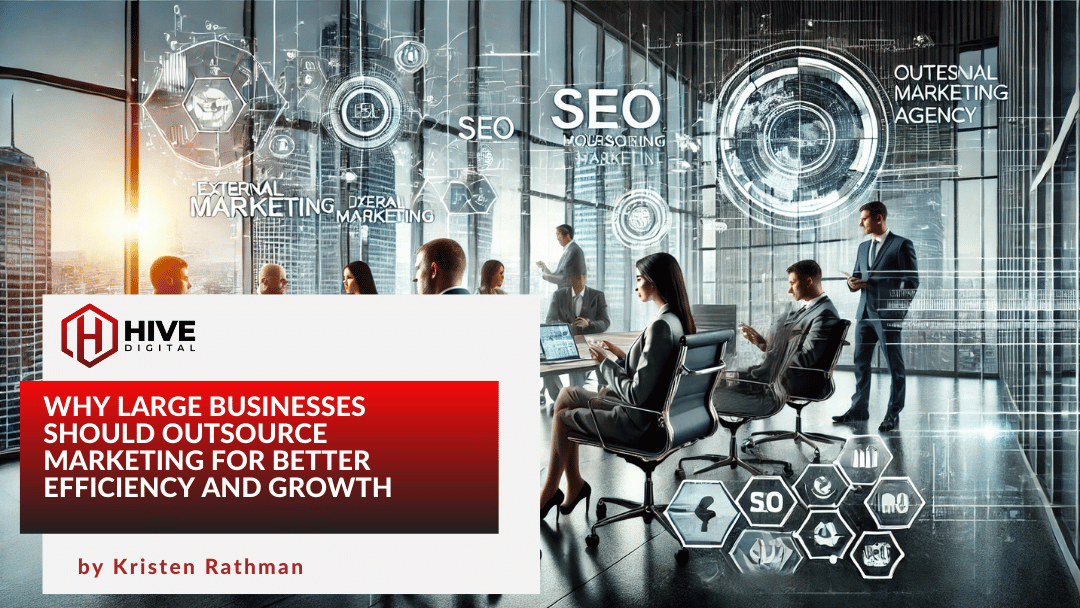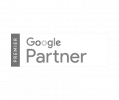Managing owners, users, and permissions in Google Search Console can be quite a task for a website that has been around for a long time. Whenever you hire or fire an in-house marketer, agency, or IT staffer, typically they don’t remove themselves from the Google Search Console account. It may be something that many webmasters forget to do, but it is a necessary step to ensure that your website is secure and that no one can change settings (especially the rate at which Google crawls your website). In this guide, I will explain how to add and remove users, as well as how to verify and un-verify owners for a Google Search Console account.
Managing Owners, Users, & Permissions in GSC
First, a bit of explanation is needed as to what the different users are for a Google Search Console account, and what each can do.
Owner: The highest level of user type for a Google Search Console account, owners can add and remove other users (only if verified owners can they remove users – more about that later), change settings, view all data, and use every tool in GSC.
- Verified owners go through the process of property or website verification – and this type of owner can add, remove, or delegate ownership of the Google Search Console account.
- Delegated owners are granted access via verified owners, and they can add users or other delegated owners.
Full user: This is the middle tier of users for a GSC account, full users can view all the data and take some actions.
Restricted User: This is the bottom tier of users for GSC, a restricted user has limited access and can view most data, but not make any changes to the account.
How to Add a User for Google Search Console
- First, log into your Google Search Console account.
- Scroll down to Settings and click the link.
- Click Users and Permissions.
- Then click the BLUE “Add User” button (see below).
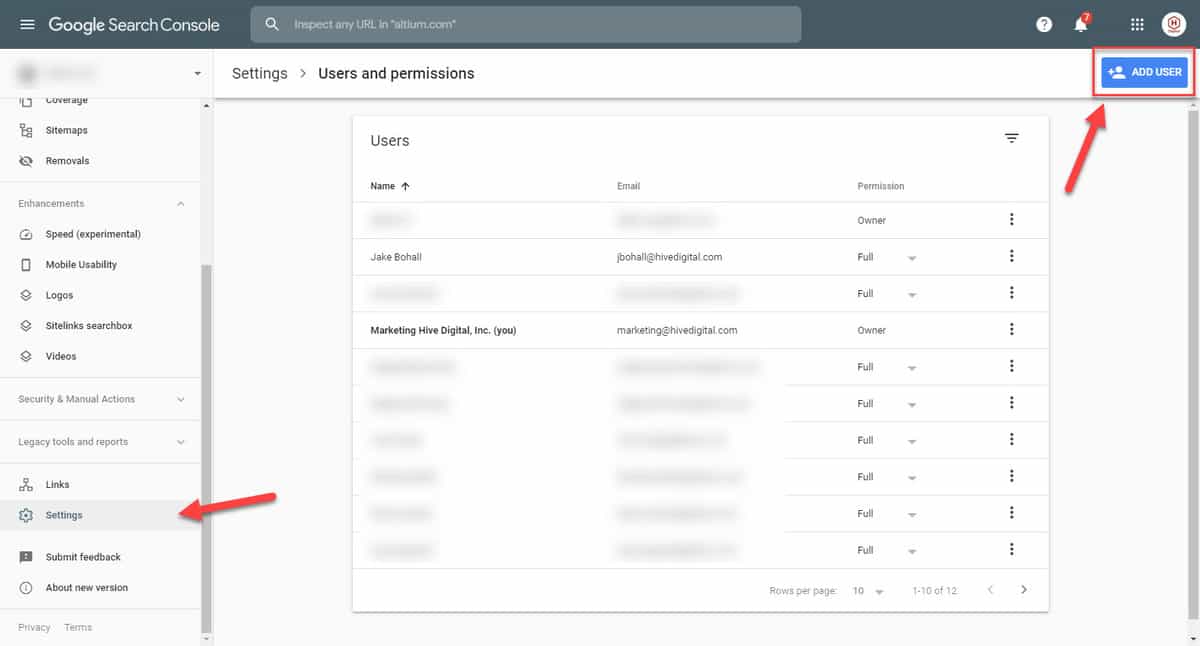
Once those steps are complete, you can then enter a valid Google account email and decide whether to give the user Full or Restricted access (see below).
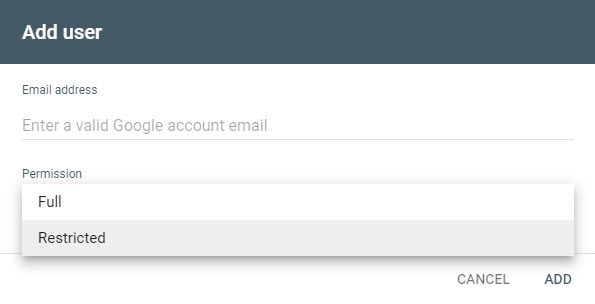
How to Manage Property Owners (Add & Remove Owners)
Follow steps 1-3 above, but instead of clicking Add User, click the three dots next to your owner account and click Manage Property Owners (see below).
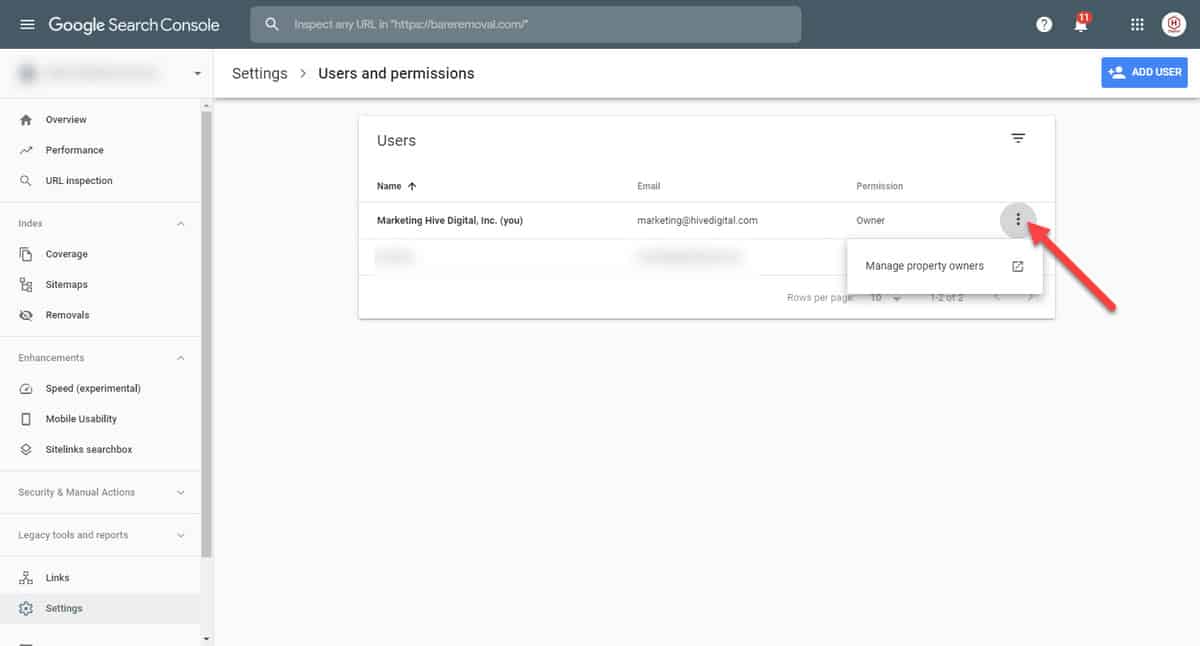
Then you can Add an Owner via the link at the bottom (see below) or Unverify an Owner ONLY if you are a verified owner AND they are either a delegated owner or they have had their verification method removed from the website.
The most common of these verification methods for a GSC owner is the meta tag (HTML tag), which is oftentimes nested in the Theme code, or if on WordPress it is typically in the Yoast SEO plugin. Other common verification methods are having Edit permissions for Google Analytics or Publish permissions for Google Tag Manager. Less common verification methods include an HTML file upload or DNS (adding a TXT record to your domain name provider) record, which can also be used for property verification.
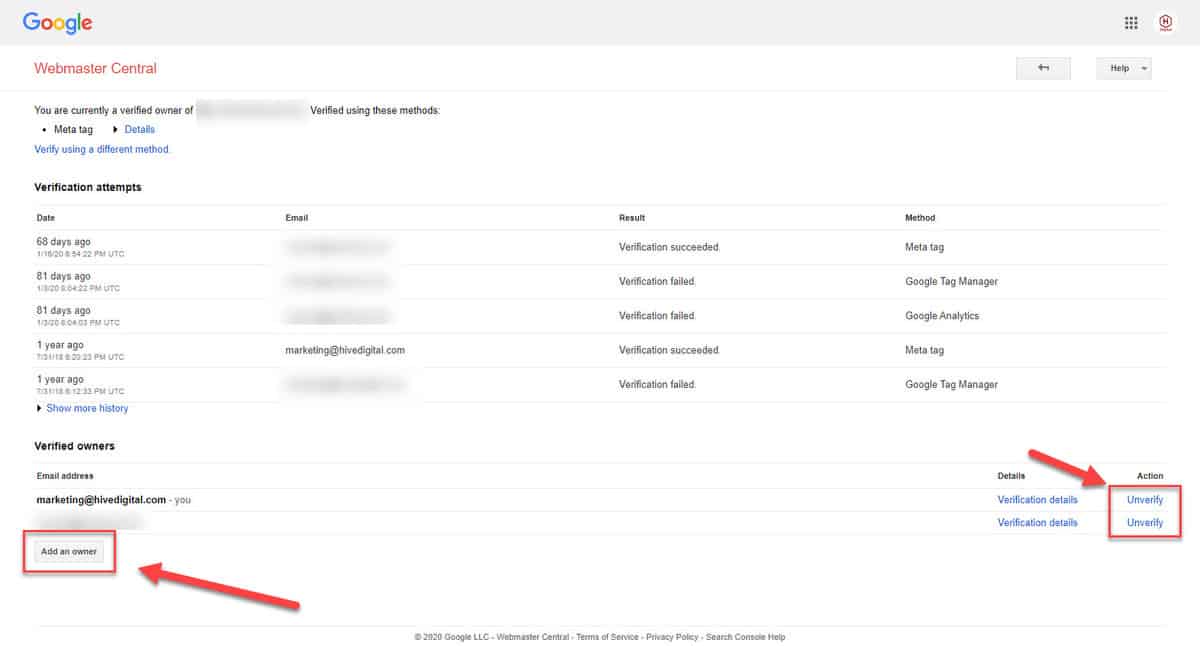
How to Remove Users from Google Search Console
Follow steps 1-3 above, and then click the Three Dots next to the user you wish to remove (you cannot remove owners via this method). Click Remove Access to finish removing the user from your Google Search Console account.
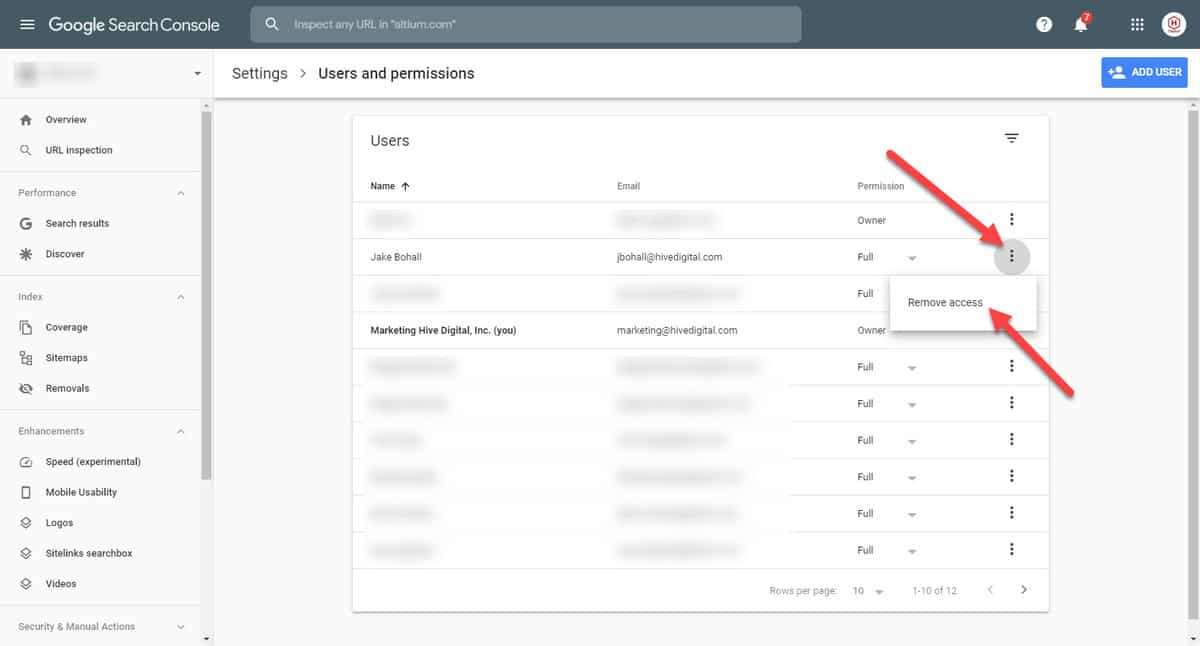
If you have any trouble with this guide, please check out Google’s specific documentation for this here.
JUMP TO A CATEGORY
WEB ANALYTICS | SEARCH OPTIMIZATION | PAID ADVERTISING | COMPANY NEWS